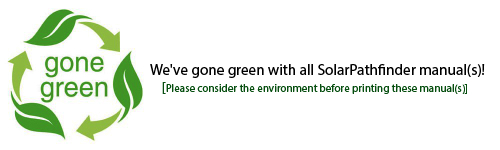Regardless of the industry being serviced, the software identifies the shading patterns and total potential energy produced at any given site. The Assistant PV software is a fast, accurate, and proven way to create a data-rich report for solar rebate programs. Check out the System Requirements.
Basic Features
- Computes monthly sunpaths for specific latitude
- Contains World weather data (WMO/NREL)
- Enhanced exports capabilities (.pdf, .csv, jpg, etc.)
- Imports into other software
- Computes Optimal Orientation for given shading
- Maintains Report Health Diagnostics
- Uses English or Metric Units
- Generates fully customizable reports (use your business name/logo, etc)
- Limit of one (1) array orientation/tilt per report. (Our more advanced PV Studio software allows multiple array orientation(s)/tilt(s) and design(s) within the same report.)
PV Features
- Contains PV panel list of Makes/Manufacturers (drops in panel specs)
- Contains inverter list of Makes/Manufacturers (drops in inverter specs and derate)
- Allows for input of specs for panels and inverters not listed
- Exports into other software (OnGrid, PowerClerk, etc.)
INPUT:
- Digital Photo of Pathfinder unit
- Latitude/Longitude or US zip code
- List of Panels and Inverters
- System Loss Percentage or Derate Factor (can be calculated)
- Custom Array Layout Configuration
OUTPUT:
- Azimuth/Altitude Data
- Ideal tilt/azimuth for site w/ given shading
- Ideal solar radiation w/o shading (kw/m2/day)
- Actual Solar Radiation w/ & w/o shading (kw/m2/day)
- Ideal AC Energy w/o shading (KWH)
- Actual AC Energy w/ & w/o shading (KWH)
- PVWatts Unshaded % Actual site
- Actual/Ideal site Efficiency %
- CSI-EPBB
- Total Solar Resource Fraction (TSRF)
- Actual Cost Savings
Difference between the PV Studio and the Assistant 5 PV
The biggest difference between these two software versions is the beginning premise. The Assistant 5 PV assumes that the user has determined where to locate the array and that they have taken photos somewhere in the array location. Once these photos have been loaded and traced, the software will provide the output.
The Assistant 5 PV is also limited to one (1) array orientation/tilt per report.
The PV Studio software is a design software. Instead of the user having to determine where to locate the array, the user will take a reading at each corner of the roof. In the software they will design the roof and input the roof dimensions. Once they load each photo and place it at the proper location on the roof design, the software will show the solar insulation percentages for every location on the roof so the user can arrange the panels to receive maximum output. The PV Studio also allows the user to copy their design to compare different options, as well as multiple array orientation(s)/tilt(s) within the same report.
You can learn more by watching our demonstration videos here:
How the Assistant PV Works
 The Assistant PV is your fast track to producing comprehensive reports on all of your solar panel installations. Enabling the Assistant to make the calculations for you is easy. Just follow these steps and generate your report in seconds!
The Assistant PV is your fast track to producing comprehensive reports on all of your solar panel installations. Enabling the Assistant to make the calculations for you is easy. Just follow these steps and generate your report in seconds!
1. Arrange the Solar Pathfinder unit as you would at any installation site, setting it up at the prospective site level and pointing it to "magnetic south."
2. Take a picture of the Solar Pathfinder with your digital camera and upload the image to the Assistant PV.
3. Choose type of report (PV, thermal, ecological). Type either the zip code (for USA, otherwise, use latitude/longitude) of the solar site.
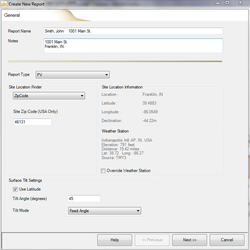
Entering the zip code automatically inputs the following data:
- Latitude
- Magnetic declination
- Tilt angle* (assumes tilt = latitude)
- Closest global weather data station*
- Closest NREL data station*
- DC Rate (kWh)*
- Derate Factor*
- Azimuth (degree east/west of true south)*
- Cost of electricity* (cents/kWhr)
- Tilt mode*
* denotes data you can override manually
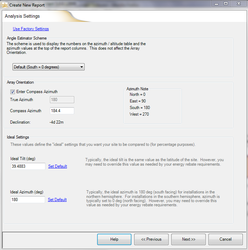 4. Input azimuth
4. Input azimuth
[Ideal settings at bottom of page are usually left as default. See software for more instructions.]
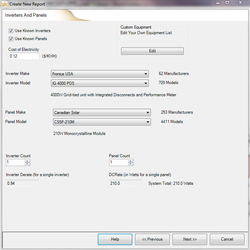 5. Input cost of electricity.
5. Input cost of electricity.
Select the panel and inverter make, model, and count you plan to install at the site.
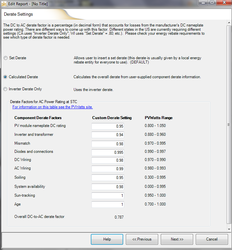 6. Choose & Input Derate Settings
6. Choose & Input Derate Settings
- Set Derate (used when regulatory authorities have a set derate that they want all to use, ex. ".85")
- Calculate Derate (used to calculate derate from individual parts of system)
- Inverter Derate (uses derate of inverter only)
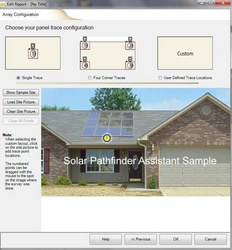 7. Insert picture of where panels will be located and show number of Pathfinder tracings and their location.
7. Insert picture of where panels will be located and show number of Pathfinder tracings and their location.
This documents your report and allows inspectors to know where tracings were taken.
8. Software will prompt you to input the first tracing picture (from your computer files) for your array.
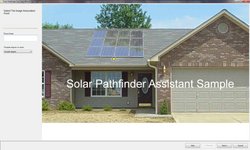 9. Software will prompt you to mark which point on the "Array Configuration" page the picture is associated with.
9. Software will prompt you to mark which point on the "Array Configuration" page the picture is associated with.
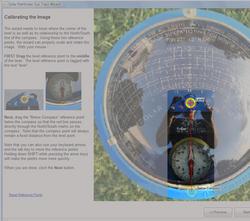 10. Calibrate the site picture by simply cropping it and aligning the level and declination settings directly on the picture you have taken.
10. Calibrate the site picture by simply cropping it and aligning the level and declination settings directly on the picture you have taken.
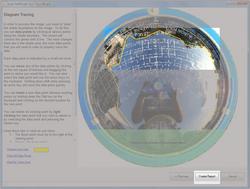 11. Next, you'll trace the shading around the site with a few clicks of the mouse.
11. Next, you'll trace the shading around the site with a few clicks of the mouse.
12. Click "Create Report" to get your fully customizable solar site analysis.
The Assistant can create a report for a single analysis or the average of several analyses (4 corners of an array, etc.)!
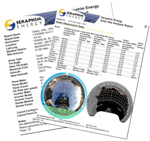 Every report includes:
Every report includes:
- Ideal/Actual percentage of sunlight
- Ideal/Actual Solar Radiation (kWh/m2/day)
- Ideal/Actual kWhr
- Angle/azimuth values
- Cost Savings
- Side-by-side view/Single tracing view
 Printable version (PDF, 2.8 MB)
Printable version (PDF, 2.8 MB)
Computer System Requirements:
- Solar Pathfinder unit
- Digital Camera
- XP, Vista, or Windows 7, Windows 8 & 8.1, Windows 10 & 11
- .Net Framework 4.0 (included in Windows 7 and installed automatically in later versions)
- Minimum Processor Speed: 1 GHz
- Recommended RAM: 512MB
- Disk space used at install: 30 - 175MB (depending on weather data installed)
Tablet System Requirements:
- Solar Pathfinder unit
- Built-in Camera
- Tablet screen size over 8"; compatible with Windows 7, Windows 8 & 8.1, and Windows 10
- Minimum Processor Speed: 1 GHz
- Recommended RAM: 512MB
- Disk space used at install: 30 - 175MB (depending on weather data installed)
We support our software five (5) years after purchase with performance updates, bug fixes, updated weather stations and magnetic declinatIon tables, etc.
At the end of five (5) years we provide inexpensive upgrade options for just $39.00 to the same software line.